Updating contact and stock information for publicly traded companies
Please read through the following instructions carefully before making any changes. DO NOT MAKE ANY CHANGES TO YOUR BRAND OR CAMPAIGN IN THE RINGCENTRAL ADMIN PORTAL as doing so may cause your registration to be revetted, and potentially disrupt service.
As a reminder, all actions must be completed by the deadline provided. Additional steps after updating your information are required.
To update your brand information:
- Log in to RingCentral Admin Portal and navigate to Phone System > Business SMS > Manage Brands to view your brand information.
DO NOT EDIT THE BRAND IN THE PORTAL. - Log in to the Brand update form for public companies with an admin or super admin role.
When logging in you will be redirected to the RingCentral.com domain for security purposes, and you will be asked to confirm sharing your business information. This information is only used to identify your account, and ensure you are an authorized agent of the company. If you have any concerns, please contact your RingCentral representative, or contact us. - Copy or type your Brand ID (found in the RingCentral Admin Portal or in the notice email) into the Brand update form (shown below). DO NOT EDIT THE BRAND IN THE PORTAL.
For example, you can find the brand ID under the Brand ID column in the Admin Portal: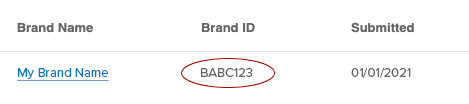
and copy it into the online form: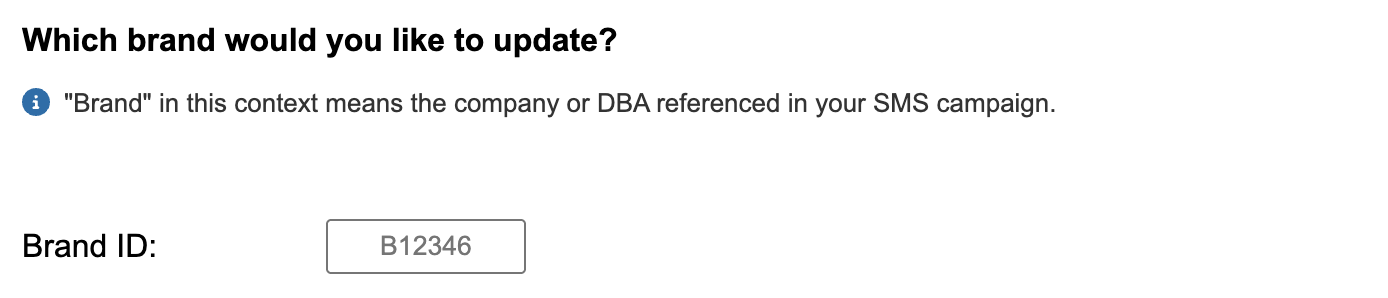
- Add your name, and your contact email. This email should match your company website/ domain, or be associated with a private email domain for your company.
FREE AND PERSONAL EMAIL ADDRESSES (GMAIL), SOLUTIONS PROVIDER EMAILS (wetakecareofyourtech.ext), NON-COMPANY EMAILS, AND GROUP EMAILS (E.G. SUPPORT@MYDOMAIN.COM) ARE NOT ACCEPTABLE.
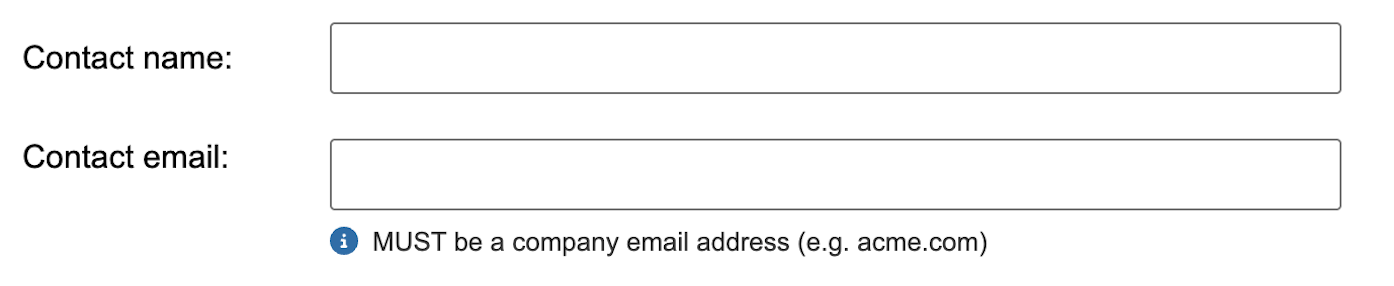
- Type in your stock information (what stock exchange is your company traded on. For example, if traded on the New York Stock Exchange you can enter “NYSE” and then place your symbol (e.g. “RNG”) in the Stock symbol field.
IF YOU ARE NOT A PUBLICLY TRADED COMPANY, TYPE “NOT PUBLICLY TRADED” IN THE STOCK MARKET FIELD.
- Press the “Continue” button. You should see a success message advising you of an expected timeframe for updates to be completed.
ONCE YOU ARE INFORMED THAT YOUR INFORMATION HAS BEEN UPDATED, YOU WILL NEED TO TAKE ADDITIONAL STEPS (OUTLINED HERE) TO VERIFY YOUR EMAIL ADDRESS. IF YOU DO NOT HEAR BACK IN 1-2 WEEKS, PLEASE REACH OUT TO YOUR CUSTOMER REPRESENTATIVE.
